 Filters Reference
Filters Reference
Fiddler's Filters tab allows you to easily filter and flag
traffic displayed in the Fiddler UI, as well as perform some lightweight
modifications.
Hosts
The Zone Filter dropdown at the top of the dialog
allows you to show traffic only to your Intranet (e.g. dotless hostnames)
or only to the Internet (e.g. dotted hostnames). This is a useful option
when debugging a site in one zone while referencing web-based
documentation from the other zone.
The Host Filter dropdown enables you to flag or
exclude display of traffic to specified domain names. Note, if you put,
e.g. fiddler2.com in the list, you will not see
traffic to www.fiddler2.com.
To see traffic to subdomains of Fiddler2.com, set the filter to
*.fiddler2.com-- this will include traffic
to test.fiddler2.com and sub.fiddler2.com,
etc. If you want to see traffic to fiddler2.com as well, set the filter to
*fiddler2.com--this will include traffic to any domain
that ends with fiddler2.com.
Note: When the box is yellow, it means your changes have not yet been
applied. Click anywhere outside the box to save your changes to the list.
When configured to hide traffic to certain hosts, Fiddler will still proxy
traffic to those hosts, but that traffic will be hidden from the Fiddler
Session List. List multiple hosts using a semi-colon.
Sample:

Client Process
The process filter allows you to control which processes' traffic is shown
within Fiddler.
The Hide traffic from Service Host option will hide
traffic from svchost.exe, a system process that synchronizes RSS Feeds and
performs other background network activity.
Note: Fiddler can only determine the process name/PID owner of a
request when the client application is running on the same computer as
Fiddler itself.
When configured to hide traffic from certain processes, Fiddler will still proxy
their
traffic, but that traffic will be hidden from the Fiddler
Session List.
Breakpoints
The breakpoints enable you to break requests or responses that contain the
specified attributes.
Request Headers
Using these options, you can add or remove HTTP request headers, and flag
responses that contain certain headers.
You can also filter displayed traffic down to specific URLs with the
Show only if url contains box. You can demand
case-sensitivity with the EXACT directive
EXACT://example.com/q=Case+Sensitive+String
or you can use regular expressions, so you can use:
REGEX:(?insx).*\.(gif|png|jpg)$
#only show requests for img types
Response Status Code
Using these options, you can filter display of responses based on the
Response Status Code.
You can set the boxes to hide sessions whose responses code match target values [HTTP errors, redirects, authentication
challenges and cache-reuse].
Response Type and Size
Using these options, you can control what types of responses appear within
the session list.
The list of "Block" checkboxes enables blocking responses of the
specified types, returning a HTTP/404 error to the client instead of the
target resource.
Response Headers
Using these options, you can add or remove HTTP response headers, and flag
responses that contain certain headers.
< Back to Help Homepage
©2018 Eric Lawrence
| 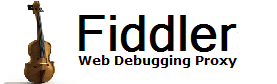
 Get the NEW book!
Get the NEW book!
 Get Fiddler!
Get Fiddler!