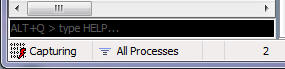The Fiddler User Interface
The Fiddler User Interface
Overview
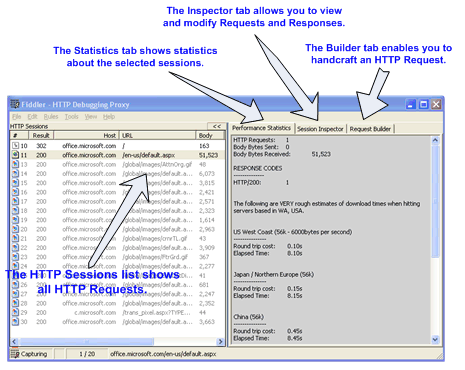
The Web Sessions List
The Web Sessions list contains the list of HTTP Requests that are sent by
your computer. You can resize and reorder the columns in this list for
your convenience. You can also sort this list by clicking on the column
header.
Certain key information is available in this list, including:
- # - An ID# of the request generated by Fiddler for your
convenience
- Result - The Result code from the HTTP Response.
Learn more...
- Protocol - The Protocol (HTTP/HTTPS/FTP) used
by this session
- Host - The hostname of the server to which the request was sent
- URL - The path and file requested from the server
- Body - The number of bytes in the Response body
- Caching - Values from the Response's Expires or
Cache-Control headers
- Process - The local Windows Process from which
the traffic originated
- Content-Type - The Content-Type header from the Response
- Custom - A text field you can set via scripting.
Learn more...
- Comments - A text field you can set from
scripting or the session's context menu
In Fiddler v2.2.0.5 and later, you can add new columns of your choice.
The default text coloring of the Session entries derives from the HTTP
Status (red for errors, yellow for authentication demands), traffic type
(CONNECT appears in grey), or response type (CSS in purple, HTML in blue;
script in green, images in grey). You can override a session's text
color using the ui-color flag in
FiddlerScript.
Each session is marked with an icon for quick reference:
 |
Request is being sent to the server |
 |
Response is being read from the server |
 |
Request is paused at a breakpoint |
 |
Response is paused at a
breakpoint |
 |
Request used HTTP HEAD method; response should have no body |
 |
Request used HTTP POST method |
 |
Request used HTTP CONNECT method; this establishes a tunnel used for
HTTPS traffic |
 |
Response was HTML |
 |
Response was an image |
 |
Response was a script |
 |
Response was Cascading Style Sheet |
 |
Response was XML |
 |
Response was JSON |
 |
Response was an audio file |
 |
Response was a video file |
 |
Response was a Silverlight applet |
 |
Response was a Flash applet |
 |
Response was a font |
 |
Generic successful response |
 |
Response was HTTP/300,301,302,303 or 307 redirect |
 |
Response was HTTP/304: Use cached version |
 |
Response was a request for client credentials |
 |
Response was a server error |
 |
Session was aborted by the client, Fiddler, or the Server. |
Interacting with Sessions
If you right-click one or more sessions, a context-menu appears:
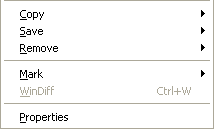
Tip: You can add to this menu using the
ContextAction feature of FiddlerScript.
Learn more...
On the Copy menu:
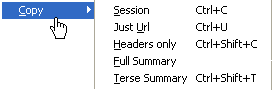
- Session - Copy the raw session(s) to the clipboard in plaintext
and colorized HTML format
- Just URL - Copy the hostname + URL path
- Headers Only - Copy the request and response headers to the
clipboard in plaintext and colorized HTML format
- Full Summary - Copy all columns in the session list to the
clipboard in plaintext and HTML suitable for pasting into Excel
- Terse Summary - Copy the request URL and the response Status to
the clipboard
On the Save menu:
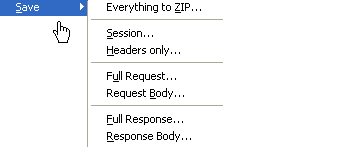
- Session > In ArchiveZIP - Creates a .SAZ archive containing all
selected requests & responses, plus an index page.
- Session - Create a text file containing the request followed by
the response
- Headers Only - Create a text file containing the request and
response headers
Full Request - Create a text file containing the request headers
and request body
Request Body - Create a file containing the body of the request
(generally HTTP POST data)
Full Response - Create a text file containing the response
headers and response body
Response Body - Create a file contain the body of the response
(often HTML or an image)
AutoResponder
The AutoResponder tab allows you to return locally stored content instead of
forwarding requests to the server.
Learn more...
Inspectors
The Inspectors tab allows you to view the contents of each request
and response, in a variety of different formats. You can
develop custom Inspectors using .NET.
Filters
The Filters tab enables
you to quickly filter out traffic that is not of interest. Learn more...
Timeline
The Timeline Tab shows the transfer timeline of selected HTTP
Sessions. Learn more...
QuickExec
The QuickExec box below the session list allows you to execute commands
and search your traffic. Learn more...
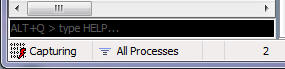
Request Composer
The Request Composer allows you to craft custom requests to send to the
server. You can either create a new request manually, or you can
drag and drop a session from the Web Sessions list to create a new request
based on the existing request. Learn more...
< Back to Help Homepage
©2013 Telerik
| 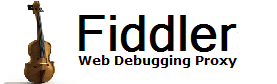
 Get the NEW book!
Get the NEW book!